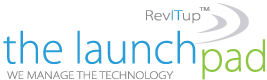We have all seen the commercials by Apple putting down Windows Vista ever since its release. Same thing is true for the new Windows 7 operating system that was released October 22nd, 2009. Before Windows 7 was released to the public I was able to review the new Microsoft Operating system and there are several improvements that caught my eye. These may seem minor in the grand scheme of things but are worth mentioning.
1. User Access Control (UAC) (and its faster)
This is at the top of the list for a reason. When Vista came out the first thing that became annoying and frustrating was the UAC. Anytime you wanted to make any changes to your desktop Vista would black out the screen, pop up a box and ask you “Are you sure you want to continue?” With Windows 7 there is much more control on the UAC. Windows 7 is set up to only notify you when a program tries to make a change. You can even eliminate the pop up all together.
![]()
2. Program not Responding (and its faster)
Vista seemed to be very quick to throw out (Not Responding) on any program that took some time to load. Programs like Quick Books and Adobe products take some time to load and getting a not responding message all the time can be a bit much as the first thing a standard user would do is close the program down and try again. In Windows 7 this message rarely occurs. If you see the (Not Responding) message in Windows 7, then your program is not functioning.
3. System Tray (did we mention that its faster?)
The System Tray which displays the programs running in the background can become very cluttered in Windows XP and Vista. With the new Windows 7 your system tray is more organized and out of site. You can view the system tray by clicking the selection arrow in the bottom right hand corner.
4. Adjusting Monitor Resolution (oh, and by the way… you know)
In Windows XP and Vista there seemed to be so many steps just to change your monitor resolution. You had to right click on the desktop, go to properties or personalize in Vista and then find the display settings. Windows 7 makes this much simpler. You just right click on the desktop and select “Screen Resolution”. Thank you for removing the extra steps Microsoft.
![]()
5. Windows Explorer
Many users go directly to ‘My Computer” as a starting point to get to where they need to go. Windows Vista was a little lite in the options it showed for files and tasks. Windows 7 will display options for you in the top menu bar for actions you can do with a folder or file.
![]()
6. Device Management
With Windows 7 viewing and setting up devices such as printers or cameras have become even easier. Now in the Start Menu there is a “Devices and Printers” option. “Devices and Printers” gives a more visual and simplified screen. Items are displayed in groups as well as available options of what can be accomplished; much like Windows Explorer in #5.
7. Home Groups
Windows 7 has simplified the networking of Home Computers using the New “Home Groups”. This is similar to creating a home network in Windows XP but with less steps. Try setting up a simple home network with Vista. Too many steps.
8. Libraries
Windows 7 has expanded on the organization of users documents. Libraries will open up when you access your Documents and give you a laid out screen for Documents, Music, Photos and more.
9. Customizing
Windows Vista hard coded their owns graphics into the User Interface that could not be removed like the strange Vista Wave. With Windows 7 there are no hard coded graphics so changing the “skins” on your desktop is much easier.
10. Aero Borders
With Vista, Microsoft came out with its Aero theme. This theme appeared to be glass and you were able to view the background through the borders. Now this is a minor issue but again annoying for customizing. Vista hard coded the color “Cyan” around the border. In Windows 7 this color is no longer there.
With all the great changes in Windows 7 are you ready to make the move? I am and have already jumped on the band wagon. So, far we’ve had good experience deploying 7 in our client environments as well.
Let us know your experiences with Windows 7. You can share them here.
Randy Todd
Client Solution Manager