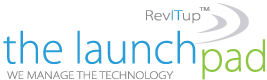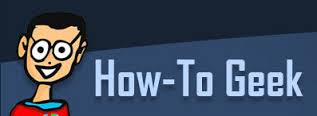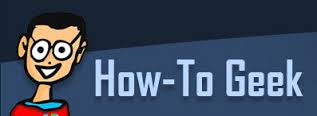 There is a lot of outdated or false information about PCs floating around. Our friends at How-to-Geek recently posted an article about some of the the biggest misperceptions that seem to linger as truths in many people’s minds. Here is part two of that article.
There is a lot of outdated or false information about PCs floating around. Our friends at How-to-Geek recently posted an article about some of the the biggest misperceptions that seem to linger as truths in many people’s minds. Here is part two of that article.
Manual Defragmentation and Expensive Defragmentation Utilities Help
Here’s what you need to know about defragmenting a modern computer: Don’t worry about it. Windows contains a built-in defragmentation utility that it automatically runs on a schedule. You shouldn’t need to open it and run it automatically — it’ll all happen automatically. Maybe — maybe — if you install a very large PC game and need maximum performance, you might want to run a manual defragmentation right after the installation. But that’s a rare occurrence, and you don’t need to run manual defragmentation processes regularly. For example, Steam has a feature that will defragment a single PC game’s files only — you could just use that.
Third-party defragmentation utilities just aren’t worth paying for, either. For example, Diskeeper Professional costs $70. For that much money, you can actually purchase a solid-state drive and upgrade your computer. Even if the defragmentation utility would help speed up your mechanical hard drive a tiny bit, the SSD will be much, much faster. Yes, you could get cheaper defrag utilities, but you’re better off just putting that money towards and SSD.
Codecs Are Required to Watch Videos Online
There was a time when you needed codecs to watch videos online. RealPlayer, QuickTime, Windows Media Player, and DivX were all often necessary. Sometimes Java was used for videos, and later came Microsoft’s Silverlight. Nowadays, most videos should play with either the HTML5 video feature in your browser or the Adobe Flash plug-in. A few websites may still be using Microsoft Silverlight.
But you don’t need to install codecs to watch videos on the web. If you do click a link on social media or another website and are asked to install codecs, don’t — it’s a trick to get you to install junk you don’t want on your computer. If you’re told you need to download codecs to watch a downloaded file, don’t do that either — just get VLC. Be sure you get VLC from the official site at videolan.org, not other websites that bundle it with garbage.
Viruses and Malware Are Why Your Computer is Broken
Is your computer not performing well? “It must have a virus,” some people think. But this isn’t really true. In fact, modern malware is so profit-driven that you might not even notice a performance change if you have a keylogger running in the background.
Sure, it’s possible that your computer is infected by malware and is using its resources on behalf of a botnet, mining BitCoin and participating in DDoS attacks against legitimate websites. But viruses aren’t usually what slows down a computer. Perhaps you have too many programs running at startup or your browser is loaded down with unnecessary add-ons. Or there may be an actual hardware problem — it’s not just a mysterious “virus” that makes your computer slow and sick.
Your Antivirus Will Always Protect You
Most people do understand that antivirus software isn’t perfect — nothing can function perfectly 100 percent of the time. But many people seem to think that antivirus software is pretty effective. The truth is scarier. Antivirus software is a helpful last line of defense on Windows, but it’s nothing you should rely on completely. Even Symantec — makes of Norton Antivirus — have said that antivirus software fails to stop most cyberattacks.
Worse yet, most antivirus software doesn’t even protect you against obnoxious software you don’t want. Antivirus software allows obnoxious adware and spyware that inserts itself into your web browser, forcing you to use worse search engines and pushing additional advertisements onto you. Heck, free antivirus programs usually bundle this junkware.
This doesn’t mean the sky is falling, and it doesn’t mean you should abandon antivirus completely. But antivirus should be your last line of defense behind other security precautions.
Clearing Your Cache Will Speed Up Your PC
Some applications store cache files, which are offline copies of files they’ve already downloaded. They hold onto these files in case they need them again, so they can be accessed from your hard drive instead of re-downloaded. This saves time and bandwidth.
Your web browser has its own cache full of bits of downloaded web pages, scripts, images, and more. Tools like CCleaner will wipe this cache to free up space, but that’s not necessarily a good idea. Regularly clearing away this cache means your browser has to redownload everything every time you use it — it’ll slow down your web browsing. You save a bit of disk space, but that space fills right back up again with more cache files.
All those Windows system tools you see advertised around the web just aren’t necessary, either.
PC cleaners are usually scammy, promising to dramatically improve your computer and finding all sorts of “issues” with your PC if you run them in free mode. PC cleaners might be able to delete some temporary files and free up space, but you can just do that with CCleaner or Windows Disk Cleanup.
Registry cleaners are similarly useless. Your registry just doesn’t need to be cleaned — those extra entries in the registry are tiny and won’t slow down your PC.
Driver updaters are also bad. You don’t always even need the latest versions of drivers — except graphics drivers, and graphics drivers have built-in updaters. You’ll regularly get driver updates via Windows Update, anyway.
Paid uninstallers won’t help you uninstall programs much more cleanly, either. Well, okay — they might. A third-party uninstaller might help you delete a few extra tiny files or registry entries when you uninstall an application, but that has no effect at all on your computer’s performance. You may rarely need an uninstaller to clean up a program that refuses to uninstall properly, but that’s different.
These are all just types of fiddly system tools that exist only to take your money. Take all the money you’d put toward these utilities and buy an SSD or another real hardware upgrade for your computer — you’ll get an actual performance boost. Sure, you can find free versions of many of these tools, but they’ll just waste your time — with the exception of a tool that helps delete temporary files to free up space. But that’s all you might need, not even a full “PC cleaner.”
Of course, there are more PC myths out there. It’s not just about PCs either — everything technology-related, from smartphones to other types of hardware have their own myths. We may not be throwing salt over our shoulders, but most of us probably believe at least a few myths that just aren’t accurate.
To learn how your business can benefit from virtualization, cloud services, and hosted applications, signup for a Free RevITup SilverCloud Assessment. For more information on solutions for running your businesses’ technology more efficiently, visit our website or contact Megan Meisner at mmeisner@launchpadonline.com or 813 448-7100 x210.