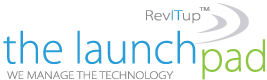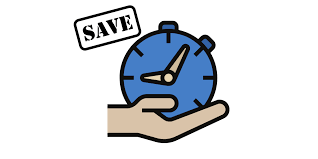A flurry of new tech lands every year, each promising revelatory new ways to work. While they aren’t without merit, we shouldn’t forget that there may be dozens of unexplored avenues within our existing tech setups. Our smartphones are a treasure trove of features, functions, and built-in apps that we’ve never noticed, let alone explored, and our laptops and desktops come with productivity tools that can help us filter our distractions.
According to a HubSpot survey, in the quest for higher profits and the growing worry that businesses are not operating at ‘peak performance’, three-quarters of global organizations were predicted to increase their use of productivity tools and processes. But what if, like our brains, we only use 10% of the full potential of our gadgets and apps? Isn’t it time we learnt how to use them better?
Here are seven of our favourite tech tips for boosting your productivity without shaking up the entire way you work:
- Take (keyboard) shortcuts
- A world of integrations and widgets
- Use tech to beat tech
- Do more in documents
- Get a second monitor
- Make your calendar work harder
- Get a password manager
Take (keyboard) shortcuts
We crunched the numbers and discovered that most people lose an average of two seconds by using their mouse to complete minor tasks when a keyboard shortcut could do it instantly. While that doesn’t seem like much, those two seconds quickly mount up over your working day. We concluded that you can save up to eight days every single year, or 3.3% of your total productivity, by learning all the essential keyboard shortcuts.
Here are some of the simplest and most effective ones to broaden your horizons beyond copy and paste.
For Windows
Ctrl + Home moves the cursor to the beginning of the document
Ctrl + End moves the cursor to the end of a document
Ctrl + Backspace will delete entire words at time instead of letters
Ctrl + L locks the page
Ctrl + Shift + V pastes everything you have copied without formatting as plain text
For Mac
Command + Up arrow to get to the beginning or Command +Down arrow to get to the end of a document or text
Command + W closes everything
Alt + Command + M to minimize everything and Command + M to minimize the current window
Command + Space opens up Spotlight
Command + Shift + ] or Command + Shift + [ cycles between your tabs
Universal
Hold down Ctrl/Cmd and Shift and then press the period key to bump the font size up by one point or the comma key to bump it one size down
Alt/Command +Tab to cycle between open programs
A world of integrations and widgets
There are hundreds of simple applications and programs that seamlessly integrate with your everyday software, such as Google Workspace, that don’t cause disruptions and are available at no or low cost. The tricky part is working out how to sort the diamonds from the seemingly endless amounts of rough.
Here is a quick roundup that could help you find your next tool:
SwiftKeyboard: A simple application from Microsoft that learns how you type, and your most commonly used phrases, and makes suggestions based on your history. Free.
Todoist: A phone app that lets you track your to-do list, plan things weeks in advance, delegate certain jobs and generally boost your organizational nous. Free version available, premium version costs $3 a month.
Grammarly: An AI-powered grammar and spell check add-on that corrects words and phrases more effectively than built-in tools. Free version available, premium version costs $11 a month.
Serene: A Mac application that helps you create an optimal work environment by asking you to define your daily goals, plan your day and help you to block out distractions. Free trial available, usually $4 a month.
Docusign: Digitally add your signature to any document and do away with printing, create re-usable and standardized documents. Updates individuals when things are signed or if something needs attention. Free trial available or $8 a month.
Pocket: Lets you save articles and other items to be read later when you have the time, all stored in one handy place so you don’t have to keep a tab or window open. Free.
Use tech to beat tech
There are plenty of ways to optimize your hardware to be a help instead of a hindrance. Most people know where features like silent mode or pause all notifications are on their phones, desktops and laptops, but you can go a step further with add-ons and applications like the app and website blocker Freedom, or StrictWorkflow, which enforces a 25:5 minute workflow: 25 minutes of distraction-free work, followed by five minutes of break.
Use these to assign yourself rest periods and then stop your device from accessing other non-work related applications until your break time arrives. Similarly, Apple devices come with a Self Control app and a Screen Time add-on which tells you how much time you spend on your phone using different applications. You can also set limits if you think your screen time is getting out of hand.
If you want to speed up, consider pairing a keyboard with touchscreen devices like tablets. Depending on your typing speed and capability using QWERTY, this could level up your productivity quite significantly.
Likewise, plenty of Android apps support split-screen usage, so you can keep a document up alongside a webpage or spreadsheet. This means you won’t have to keep swapping between windows in the middle of your flow.
Do more in documents
If you’re an Office 365 user, the built-in thesaurus is oh-so handy. To avoid repetition when writing content (or simply to sound more sophisticated), simply right click any word, select ‘synonyms’ and you’ll get a full selection of alternatives. You can also open the in-document thesaurus while you write.
If you use Google Workplace, a handy tool is the voice-to-text feature built into Google Docs that many are unaware of. Head into your ‘Tools’ and enable voice typing or hit Cmd/Ctrl + Shift + S as a shortcut. Great for those who type slowly or who are better verbal than written communicators. This also works with audio recordings so you can easily transcribe an interview, video or podcast with very little effort.
Also in Google Workplace, check out the ‘explore’ tool on the bottom right of the page. This lets you do a quick scour of your Drive, the web and images without ever leaving the document, which can be invaluable for avoiding those timesink searches. For Sheets, the simplest productivity tip outside of learning some code is to make use of ‘cleanup suggestions’ and ‘trim whitespace’ in the tools tab to rapidly tidy up your documents.
It pays to spend 10 minutes browsing through Google’s suggested ‘Add-ons’ in the tab at the top of your doc, to find something relevant to the task you’re doing.
Get a second monitor
If your job involves sitting at a computer all day, there is tremendous value in having a second (or even a third) monitor to help you work more efficiently. You’ll be able to move your mouse seamlessly between the monitors as if there was no gap between them.
The advantage to having a dual monitor setup – now an industry standard in a lot of technical roles – is that it allows you to seamlessly use multiple applications and keep several documents open at once for maximum visibility. If you’re comparing two versions of the same document, it comes into its own. It doesn’t take a tech genius to get it working either, all you need is a cable and your extra screen.
This simple change to how you work can add a whole new level of flexibility and claw back lost time.
Make your calendar work harder
It comes built-in on every smartphone, yet the humble calendar app is massively under-used. But, by using it to bring your to-do list to life, it can change the way you view time by showing us the limitations of the working day in black and white.
Level up your to-do list by adding your daily tasks to your calendar and it suddenly becomes much easier to see, at a glance, what you can realistically achieve in one day. This can help you make a judgment call on what to prioritize. You can also share your calendar with your team so they know when you’re getting your head down, and when they should pick your brains, meaning there is less chance your flow will get broken by external distractions. Go further by using voice activated assistants to add tasks and events to your calendar for you, and invite people to meetings.
This is arguably one of the most powerful productivity tools you could ever ask for, and you already own it.
Get a password manager
How much time do you lose trying to remember forgotten passwords? Possibly not as much as Stefan Thomas, a German programmer living in California, who can’t remember the password for accessing his bitcoin, thought to be worth around $220M. But, nevertheless, a significant amount of time every month is given up to remembering our unique combinations, or hitting the ‘forgot password’ link to create new logins. The average person has between 70 and 80 password protected accounts, says password manager NordPass, yet most of us can only remember a few combinations. NordPass also found that 12345, 123456, and 123456789 were the top three passwords in 2019 (facepalm).
So what does a password manager do? Download the manager onto your computer and onto your smartphone as an app. You will have to remember a single password in order to log in to the manager. The password manager remembers all your logins for you and, each time you visit a password-protected site, it will log you in. Additional features help users with good password hygiene, for example, alerting you when your passwords may have been compromised by a cyber attack and need to be changed.
Popular choices include 1Password, Dashlane, Google Password Manager, Keeper, and LastPass. Some are free, while others charge a fee.
For more information on solutions for running your businesses’ technology more efficiently, visit our website or contact Megan Meisner at mmeisner@launchpadonline.com or 813 448-7100 x210.
This was originally posted by Time Etc.