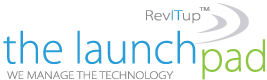1. Checking email
Don’t check you email every minute. With all of us connected to the internet 24x7x365, it can be difficult not to answer a quick email. However, this breaks your train of thought and interrupts usually more import action items. Get in the habit of checking your email only a couple of times during the day, unless you are EXPECTING an important email. Remember not all emails require an immediate response. This will not only help you manage your emails, but your time as well.
2. Smart Phones
If you have a blackberry or other “smart phone” while in the office turn off the in-cradle notifications (if this isn’t possible, set the notification to vibrate or none). There is no reason why you need to have both Outlook and your phone notify you of an email. In fact if you follow #1, your Outlook notifications are turned off as well. Remember, you are trying to get in the habit of checking your email at regular intervals, not every second of the day.
3. SPAM
We all hate SPAM. SPAM has now returned with a vengeance and is reportedly 80-90% of what we all receive in our in-boxes. To help alleviate this, turn on your Junk filter and set it to the most aggressive setting. If the junk filter catches an important email or you have important people you communicate with, add that person’s email address to your Junk filter’s WHITE LIST. Ask your Managed Service Provider and/or administrator to see if 3rd party services are available for SPAM Filtering. One of the best and an industry leader is POSTINI. It is relatively inexpensive, averaging about $12-$15 per year/per person. Remember, check your junk folder only once or twice a day, unless that important email you were expecting didn’t come through as scheduled. For information about Postini, contact your CSM and find out more about the industry leader in SPAM filtering.
4. PST files and Archiving Emails
To help keep mailboxes in check, PST files can be used to store important emails from the past. PST files should only be used in a couple of circumstances. Email that is hosted by a 3rd party has a set limit as to how much space is available on the hosts’ servers. Hosted email users should create ONE pst file and use folders within that file to organize and manage emails. The more PST files you have opened within Outlook, the slower Outlook will be. Before moving an email with an attachment to the PST folder, save the attachment to your designated folder on the server, forward the email to yourself without the attachment and then move it to the PST file. Some companies have mailbox quotas. In this case, the same PST email management system will apply. Finally, if your company hosts its own email server and doesn’t mandate a quota on your mailbox, DON’T USE PST files. Email systems today have become extremely robust so you have no reason NOT to have your email server store your emails. At some point in time all good things must come to an end and you will be told to delete old emails for space. If you have older files that you can’t part with, you may want to create a PST file and archive them. Better yet, ask your administrator or Managed Service Provider about a mail archive and/or pst file management solution such as the Metalogix product. This will allow you to keep all your reference emails in a single place, while offloading most of the space requirement to another server.
5. Cool Outlook add-ons
Xobni (http://www.xobni.com/)
Xobni is a free application (there is an upgraded paid version if you really like it) that assists with email organization. It has lightning quick searches, an automatic address book for Contact Management, Social Contact Management (think Facebook, LinkedIn, etc), threaded emails (for those long back and forth communications) and Attachment Management. Check it out – it’s free and easy to use.
6. Terms and Definitions
POP3 – Post Office Protocol v3. This is the engine that drives receiving emails and is used in conjunction with SMTP to send/receive emails. POP3 was designed to delete emails from a server once received and downloaded to the local email client.
SMTP – Simple Mail Transfer Protocol. This is the engine that drives sending emails. Without it, email as we know it today wouldn’t exist.
PST – This is a local mailbox. The PST file allows a user to move an email from the Exchange server to the local workstation of network file share. Caution should be used when integrating PST’s and Exchange Mailboxes as the PST’s are NOT backed up as part of the Exchange backup process.
OST – This is the local version of your Exchange Mailbox. This file is used as a cache for faster searches and allows for off-line browsing of emails.
Exchange Mail – This is part of the Microsoft back-office line of products. This software is Microsoft’s email solution and is used in conjunction with Outlook. It also supports 3rd party email clients.