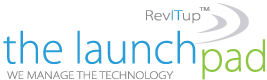The hardest part of troubleshooting an audiovisual issue is finding out which component is to blame. In the case of a video problem, there could be three culprits: your source device, your display, or the cable in between. Here are some tips for identifying and fixing audiovisual anomalies.
The hardest part of troubleshooting an audiovisual issue is finding out which component is to blame. In the case of a video problem, there could be three culprits: your source device, your display, or the cable in between. Here are some tips for identifying and fixing audiovisual anomalies.
Signs of a Faulty HDMI Cable
Signs your HDMI cable may be faulty closely mirror other faults, so even if you see these issues the cable may not be to blame. Once you’ve identified a problem, it’s time to move on to the next phase of troubleshooting: isolating the root cause.
One of the most common issues with a faulty HDMI cable are “sparkles” or flickering dots that are usually white. This might look like shooting stars or white noise, and may manifest as subtle “interference” or be much more distracting.
An image that cuts out can also be caused by a dodgy HDMI cable. This could result in no image at all being seen on screen (a problem that’s hard to miss) or as periodic “blackouts” where the screen goes completely black and then comes back again.
A less-than-stellar image that looks fuzzy or grainy (like an extreme version of the “sparkles” mentioned above) may also be caused by a bad cable. Colors may look desaturated and the image may appear solarized, overexposed, or washed-out. Since HDMI cables also have a lane for communications, remotes that can communicate with other devices may also stop working. For example, the Apple TV and Xbox Series consoles both support control with a TV remote on supported TVs.
What Causes an HDMI Cable to Fail?
An HDMI connector uses 19 pins, so if any of these pins or the individual lanes inside the cable become damaged you’re going to experience issues. These pins carry various information like video, audio, clock information for syncing, and communications data.
Physical damage will cause problems for an HDMI connection, whether it’s damage to the connector or pinching of the cable. If you’re using a device like a desktop monitor that is constantly plugged in and unplugged from your laptop, you’re more likely to encounter problems due to the additional wear.
A lot of devices come with cheap pack-in cables that may not be of the same standard as a quality third-party cable. A “bad” cable that was soldered poorly could fail even under very little stress. This could even be caused by environmental factors like changes in temperature or humidity.
You can protect your cables by learning how to wrap and store them properly. Believe it or not, most cables will naturally coil in a certain direction, and adhering to this is key to keeping them in tip-top condition. If you suspect damage to your HDMI cable is to blame, unplug it from both the source and display and then inspect it thoroughly. The pins should resemble the image above, and the cable shouldn’t be lumpy or have signs of crushing or pinching.
For more information on solutions for running your businesses’ technology more efficiently, visit our website or contact Megan Meisner at mmeisner@launchpadonline.com or 813 448-7100 x210.
This was originally posted by HowtoGeek. Image credit Amazon Basics.