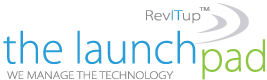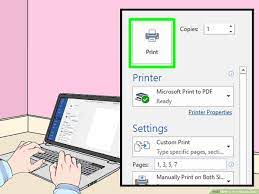 If your printer only prints on one side, you can print a set of pages, flip them over, and then print the remaining pages. Word gives you two ways to do this.
If your printer only prints on one side, you can print a set of pages, flip them over, and then print the remaining pages. Word gives you two ways to do this.
- With your Word document open, select the File tab and choose “Print.”
- In the second drop-down box below Settings, pick “Manually Print on Both Sides.” Using this option, Word will prompt you when it’s time to flip the pages over in your printer.
- Alternatively, use the first drop-down box under Settings and pick either “Only Print Odd Pages” or “Only Print Even Pages.” Make the other adjustments needed and click “Print.” Once the set of pages you selected finishes printing, flip the pages over and reinsert them. Depending on your printer, you may also need to rotate the pages. Check your printer documentation for this.
- Return to the Word document and use the first drop-down box under Settings to select the other set, odd or even, and continue to print.
For more information on solutions for running your businesses’ technology more efficiently, visit our website or contact Megan Meisner at mmeisner@launchpadonline.com or 813 448-7100 x210.