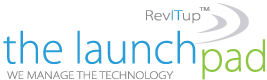It’s all too easy to get a new Wi-Fi router, spend a few minutes doing some basic setup, and then ignore it until it’s so old and slow you’re forced to upgrade. Here are some settings and features you should take advantage of now.
It’s all too easy to get a new Wi-Fi router, spend a few minutes doing some basic setup, and then ignore it until it’s so old and slow you’re forced to upgrade. Here are some settings and features you should take advantage of now.
Automatic Updates Keep Things Running Smoothly
Updating the firmware on your router has numerous benefits, including patching security vulnerabilities and overall network optimization. If you read the patch notes on firmware updates, for every security vulnerability that gets patched up, there are dozens of optimizations to improve how your router handles game services, video calls, and more.
But most people don’t read firmware patch notes, let alone take the time to check for updates and manually update their router’s firmware. Automatic updates ensure that your router runs the safest and best-optimized firmware, even if you never give it a second thought.
If your router doesn’t support automatic updates, we recommend bookmarking the support page for your particular model and settings a reminder on your calendar to check it once a month. If it’s been ages since your router has received an update, that’s a good sign it’s time to upgrade.
Quality of Service Rules Prioritize Traffic
If you’re unfamiliar with the concept of Quality of Service (QoS) on network devices, here’s a simple analogy. Your internet connection is a road. All the different apps and services using your network—like your smart TV streaming Netflix, your Windows laptop downloading an update, and your spouse giving a presentation over a Zoom call—are vehicles on that road.
Quality of Service rules function like a traffic cop, identifying and directing the traffic. In our example, the traffic cop clears a whole lane for the Zoom call, giving it the emergency responder treatment, while less critical things (like the Windows update chugging along in the background) don’t get a private express lane.
How QoS rules work varies from router to router. On some routers, you can set QoS rules for devices, prioritizing everything that happens on that device. On others, you can set priority for individual services or download types (so streaming video services always take priority over basic browsing or downloads). And on others, you may find it’s just a general option to toggle on and off. Eero mesh networks, for example, just have the option to turn on “Smart Queue Management,” which automatically prioritizes all your network traffic.
However QoS works on your router, it’s a great feature and one we recommend taking advantage of to improve your Wi-Fi without buying anything.
Guest Networks Keep Things Secure
There are numerous reasons you should enable a guest network on your home Wi-Fi network. It’s an unbelievably simple way to make your home network more secure and protect your privacy. Turning on guest networks is such an easy security upgrade we recommend everyone do it along with the rest of these simple Wi-Fi security fixes.
If nothing else, using a guest network for guests makes it painless to kick people off your Wi-Fi network should the need arise. Otherwise, you’re left resetting your main password and dealing with all the hassles (like typing the new password into all your smart devices) that come with it.
For more information on solutions for running your businesses’ technology more efficiently, visit our website or contact Megan Meisner at mmeisner@launchpadonline.com or 813 448-7100 x210.
This was originally posted by HowtoGeek.