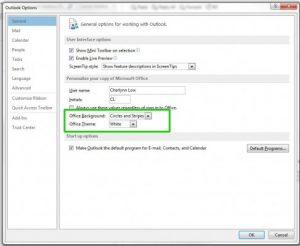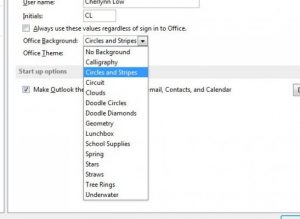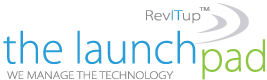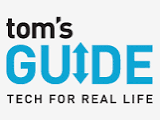 After migrating to Office 2013, many of our clients commented about how monochromatic Outlook 2013 appeared. Our friends as LAPTOP, part of Tom’s Guideposted a easy how-to for customizing the colors and themes in Outlook 2013 and we thought we would share it with you.
After migrating to Office 2013, many of our clients commented about how monochromatic Outlook 2013 appeared. Our friends as LAPTOP, part of Tom’s Guideposted a easy how-to for customizing the colors and themes in Outlook 2013 and we thought we would share it with you.
Outlook 2013’s default layout and color scheme has almost no contrasting colors to show where the navigation bars and sections are. Whether you want to make your inbox easier to look at or simply want a change of inbox “scenery,” it can be very helpful to change Outlook’s colors. Here’s how to do so in five easy steps.
1. Click File at the top left of the screen to pull up a backstage panel.
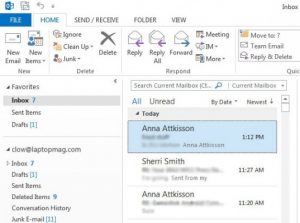
2. Click Options. This opens an Outlook Options window to edit more settings.
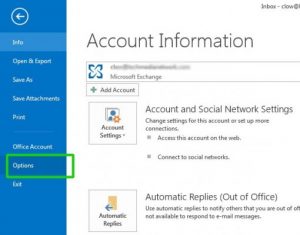
3. Select your preferred background. Under the “Personalize your copy of Microsoft Office” section, look for the field that says Office Background. This changes the small decorative pattern at the top right of your screen.