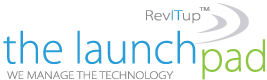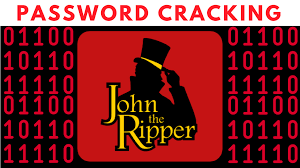It can be really frustrating when you go to use a password-protected resource and you have forgotten the password. Even online membership sites can be frustrating enough. But if it is a project in a password-protected Excel document, and you then forgot the password – it can be an unwelcome roadblock in your progress.
It can be really frustrating when you go to use a password-protected resource and you have forgotten the password. Even online membership sites can be frustrating enough. But if it is a project in a password-protected Excel document, and you then forgot the password – it can be an unwelcome roadblock in your progress.
Fortunately, there are some things you can do to remove a password from Excel. If you want your document password-protected, you may want to re-save and protect it after you have cracked it. But for this article, we will be focusing on the cracking part.
Some Terminology
Removing the password from Excel refers to just that – making the file such that it does not have a password anymore. Breaking the password is again, like it sounds, breaking the password so you can gain access to the file. That could be a case where the password is broken on its way to removal or broken on its way to being cracked.
Yes, cracked sounds like broken but think hack. In the case of cracking a forgotten password, you are figuring out what the password is, so you can gain access to the file.
Limitations
Many software programs and the multitude of other options available will only result in a dead end or limitation of some sort. For example they will work for Excel 2007 but not for Excel 2016 or Mac. Or they will work for protection within the worksheet but not if you cannot open the file (open password).
Interestingly, software options that will work for those items (i.e. Excel 2016, open password, Mac, etc.) will also work for the older Excel programs.
So, why buy two programs or have to buy one program for the new files and clutter up your computer with a free program for the older files when you don’t need it? It makes sense to get the right program that solves your problem. And while *free* is wonderful, $9-30 is not an absolutely horrible price, not when you consider a lot of valuable (and needed) software runs $300-500.
Too keep it simple, here are some *free* options that might remove the password from Excel, saving you from having to pay or even install anything. Later we will consider some paid software solutions.
Free Methods
The following are some methods that you can try that might allow you to keep your wallet closed. No guarantees, but it is a place to start. Keep in mind two things:
If you are short on time or want an easier route, you might want to go straight to the paid solutions (software). The Excel encryption prior to 2013 was quite simplified. That means it is easier to crack a worksheet that was protected prior to 2013. Again, if you want to skip the hassle, for a newer version of the worksheet (newer version of Excel) you might want to skip the free versions and go straight for the paid.
No matter what, don’t forget to make a backup of the file. More than one backup can be wise. Crack a copy of the file so you can ensure that there is no corruption or damage to the original file. Most of these software methods and free methods do not damage the file but it is better to err on the side of caution.
Two VBA Script Methods
The idea of using a VBA script is to work around the password checking mechanism of Microsoft Excel and break the Excel password. But you do it by fooling the program before the process starts, with the core scripting language of Visual Basic.
It might seem the more geeky option but it is possibly the least involved method, so you might want to try it first.
Here is the VBA Script. As soon as you open the Excel Worksheet, access the Editor with Alt F11 (works on Mac, too), choose the file from the list and paste this script in the Declarations window.
Sub BreakPassword()
Dim i As Integer, j As Integer, k As Integer
Dim l As Integer, m As Integer, n As Integer
Dim i1 As Integer, i2 As Integer, i3 As Integer
Dim i4 As Integer, i5 As Integer, i6 As Integer
On Error Resume Next
For i = 65 To 66: For j = 65 To 66: For k = 65 To 66
For l = 65 To 66: For m = 65 To 66: For i1 = 65 To 66
For i2 = 65 To 66: For i3 = 65 To 66: For i4 = 65 To 66
For i5 = 65 To 66: For i6 = 65 To 66: For n = 32 To 126
ActiveSheet.Unprotect Chr(i) & Chr(j) & Chr(k) & _
Chr(l) & Chr(m) & Chr(i1) & Chr(i2) & Chr(i3) & _
Chr(i4) & Chr(i5) & Chr(i6) & Chr(n)
If ActiveSheet.ProtectContents = False Then
Exit Sub
End If
Next: Next: Next: Next: Next: Next
Next: Next: Next: Next: Next: Next
End Sub
After hitting the run button (F5) for the VBA script, give it some time and when the button becomes available again, you will know that the script has finished.
There are a couple of possibilities. For example, in the Mac version, you can simply start editing the file. Other versions, like Windows, will give you a temporary password that you can use to unlock the document and start editing. At this point, you have the option to add a new password if you like and re-save the document with that password.
There is another excellent VBA Script method that takes the Excel file and recreates a copy of it without the password(s). You can copy/paste the VBA script from this page.
John the Ripper Option
Another option to remove a password from Excel is a more core approach, utilizing the terminal. It is the John the Ripper version. This is also an effective method for general password cracking and has been used effectively for decades. Some of the other methods, like the software method(s), are probably easier and more effective, especially for the newer versions of Excel.
Also, if you have an older version of Excel (pre-2013) and you don’t mind typing, the VBA Script Method is effective. For the John the Ripper method, visit this site and scroll to the bottom for the how-to method/instructions.
XML/Zip Method (Pre-Excel 2013)
After you have made a backup of the file, you can proceed to use the XML/Zip method to crack it.
- All you need to do is change the extension on the file from xls to zip so that Windows thinks that the file is now a zip file instead of an Excel file. This will allow access to the XML that exists (assuming the method works, which it may not).
- Extract the now-zip file and look for the XML file. It will be in the worksheets directory.
- Within the file, search for the term sheetProtection and when you find it, remove the tag that encloses it. A tag usually starts with < and ends with >. You want to remove the entire tag, beginning to end.
- Save the file (still zip). After saving the file, rename the zip extension to the original extension. You should be all set and able to open and work with the file.
This method did not perform well and research says that it seems to only work for the older files.
Other (Gathering Information)
There is another password option that is recommended called Excel Password Recovery Lastic. It is an interesting option but when tested, it failed to impress, never making any headway.
That said, there is some helpful information that may be gleaned by using the program even if it doesn’t complete the process of password cracking (or removing).
- After downloading the software, double-click on it and go through the process of installing it on your Windows machine.
- Opening the program will bring you to a window that looks like the one shown above, after it has done a scan of your machine.
The program is useful in that it finds the Excel files that may need some help, meaning those that are password-protected. If you have an Excel spreadsheet and you know it is password protected but you are not sure to what extent, you could let Excel Password Recovery Lastic find the file (when it does its automatic scanning when you open the program) and then tell you what type of protection the file has. Every little bit of information helps. By using this software tool, you can, at least, figure out whether the Excel file is an open password or modify password or both, or some other combination.
Knowing what type of protection the file has (as well as version), can isolate what type of password cracking is needed, and this might save us time, energy, and possibly money.
This software may not have done the deed (cracked the file) but it helped to understand the file and what steps to take next.
Paid Software Methods
No matter what method you choose to use to remove the password from Excel, it is helpful to make a backup of the Excel file just in case any corruption occurs in the process. Generally, you can simply duplicate the unopened file. There are also other methods of backup and it is fine to make a couple of backups, just to be safe.
Dr.Excel ($29.95)
iSeePassword offers a software package for cracking Excel passwords. They also offer options for normal Windows passwords, so to some extent they are a one-stop-shop. Also, they are kind enough to offer a trial so that you can see if the program even works for you before you spend the money. There are enough options out there that you might want to ensure that the software you decide to use has a trial version, allowing you to evaluate before spending money.
PassFab ($19.95/yr)
Another popular software solution is PassFab. PassFab also offers a free trial and has a number of license options available, allowing you to choose the one that suits you best.
For more information on solutions for running your businesses’ technology more efficiently, visit our website or contact Megan Meisner at mmeisner@launchpadonline.com or 813 448-7100 x210.
This was originally posted by Online-tech-tips. Image credit John the Ripper