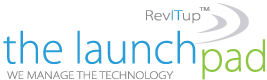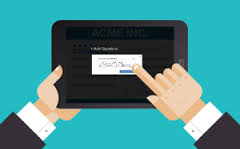 Many of our clients love using DropBox for storing, sharing and collaborating on documents in the cloud. Did you know you can use DropBox to sign documents on iOS devices? DropBox has an “add test or signature” tool that allows you to sign, add text or add dates to a file from your iPhone or iPad. Here’s how it works:
Many of our clients love using DropBox for storing, sharing and collaborating on documents in the cloud. Did you know you can use DropBox to sign documents on iOS devices? DropBox has an “add test or signature” tool that allows you to sign, add text or add dates to a file from your iPhone or iPad. Here’s how it works:
1) Open the Dropbox mobile app on your iPhone or iPad.
2) Tap the edit icon (a paper with a pencil).
3) Tap Add Text or Signature.
Sign your name
1) From the Signature view, tap the feather icon.
2) Draw your signature and tap Done.
- Tap-and-drag to move your signature around the file.
- Change the size of your signature by dragging the corners.
3) Tap Save when finished.
4) Choose whether you’d like to save the signed document as a copy or overwrite the existing file.
Add text
1) From the Signature view, tap the T icon.
2) Type your text, tapping Done when finished.
- To change the color of your text, tap the text box once and select Color.
- Change the size of the text by dragging the corners around the text box.
3) Tap Save when finished.
4) Choose whether you’d like to save the signed document as a copy or overwrite the existing file.
Add date
1) From the Signature view, tap the calendar icon.
2) Use the date picker to select a date. Tap anywhere on the document to set your date.
- Tap and drag to move the date around the document.
- Change the size of the date by dragging the corners around the text box.
3) Tap Save when you are finished.
4) Choose whether you’d like to save the signed document as a copy or overwrite the existing file.
For more information on solutions for running your businesses’ technology more efficiently, visit our website or contact Megan Meisner at mmeisner@launchpadonline.com or 813 448-7100 x210.