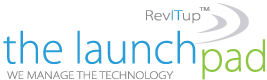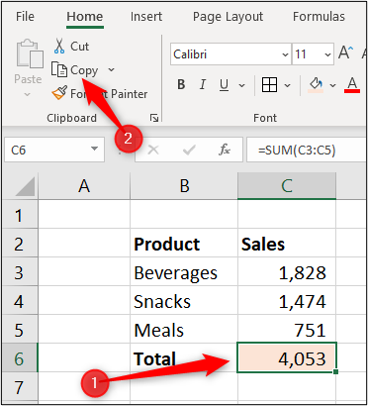You can sync Microsoft Excel spreadsheets to ensure that changes in one will automatically be reflected in another. It is possible to create links between different worksheets as well as separate Excel workbooks. Let’s look at three ways to do this.
Sync Excel Spreadsheets Using the Paste Link Feature
The Paste Link functionality in Excel provides a simple way to sync Excel spreadsheets. In this example, we want to create a summary sheet of sales totals from multiple different worksheets.
- Start by opening your Excel spreadsheet, clicking on the cell that you want to link to, and then selecting the “Copy” button on the “Home” tab.
- Select the cell that you are linking from, click the “Paste” list arrow, then select “Paste Link.”
- The address that the cell it is synced to is shown in the Formula Bar. It contains the sheet name followed by the cell address.
Sync Excel Spreadsheets Using a Formula
Another approach is to create the formula ourselves without using the Paste Link button.
Sync Cells on Different Worksheets
- First, click the cell you are creating the link from and type “=”.
- Next, select the sheet containing the cell you want to link to. The sheet reference is shown in the Formula Bar.
- Finally, click the cell you want to link to. The completed formula is shown in the Formula Bar. Press the “Enter” key.
Sync Cells on Separate Workbooks
You can also link to a cell on the sheet of a different workbook entirely. To do this, you must first make sure that the other workbook is open before you begin the formula.
- Click the cell you want to link from and type “=”. Switch to the other workbook, select the sheet, then click on the cell to link to. The workbook name precedes the sheet name in the formula bar.
- If the Excel workbook you have linked to is closed, the formula will shown the complete path to the file.
- And when the workbook containing the link to another workbook is opened, you will probably be greeted with a message to enable the update of links. This depends on your security settings.
- Click “Enable Content” to ensure that updates in the other workbook are automatically reflected in the current one.
For more information on solutions for running your businesses’ technology more efficiently, visit our website or contact Megan Meisner at mmeisner@launchpadonline.com or 813 448-7100 x210.
This was originally posted by HowtoGeek.