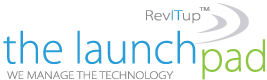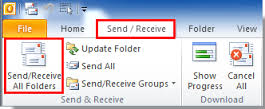 Being able to effectively manage your email is critical in almost any business environment. We regularly receive support requests from our clients with questions or issues related to managing their Microsoft Outlook more efficiently. In Part 2 of our Outlook How-to Series we discuss the setting changes needed to update how often Outlook checks for new emails.
Being able to effectively manage your email is critical in almost any business environment. We regularly receive support requests from our clients with questions or issues related to managing their Microsoft Outlook more efficiently. In Part 2 of our Outlook How-to Series we discuss the setting changes needed to update how often Outlook checks for new emails.
By default, Outlook checks for new emails every 30 minutes. This rate might work for personal email but in a business environment, this interval is way too long. Fortunately there are a couple of easy ways to change the frequency.
In all versions of Outlook you can use the keyboard shortcut CTRL+ALT+S to access the setting. You can also access it by clicking on File -> Options -> Advanced -> Send/Receive. Be sure you don’t set the interval to less than five minutes. Polling the email server more often could result in Send/Receive errors or duplicate emails.
To learn how your business can benefit from virtualization, cloud services, and hosted applications, signup for a Free RevITup SilverCloud Assessment. For more information on solutions for running your businesses’ technology more efficiently, visit our website or contact Megan Meisner at mmeisner@launchpadonline.com or 813 448-7100 x210.