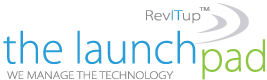Ever close important tabs by accident when browsing online using your PC or Mac? Of course you do. We all do. After scouring the internet, you’ve finally found that important web form, obscured in the depths of a poorly mapped website, only to accidentally close the page while trimming down your 158 open tabs. It’s a right pain in the backside.
Ever close important tabs by accident when browsing online using your PC or Mac? Of course you do. We all do. After scouring the internet, you’ve finally found that important web form, obscured in the depths of a poorly mapped website, only to accidentally close the page while trimming down your 158 open tabs. It’s a right pain in the backside.
Now, you could open a new tab using Ctrl/Cmd + T and search your history to find the page. Or you could start typing into the URL bar until the proper page is suggested. But there’s a much slicker move you can perform, using a simple reopen tab keyboard shortcut to open up the exact tab once again and pick up where you left off.
Sound useful? We thought so, too. What’s even better is that pressing the shortcut multiple times reopens all tabs you’ve just closed, in order, and puts them back into the position they previously held in the tab bar. Genius.
This shortcut works on both Mac and PC. It also worked on all the desktop browsers that we tested, including Chrome, Safari, Edge, Opera and Firefox, although it’s worth noting one of our testers had an issue with the shortcut not working on Firefox for PC. (Others didn’t, so that’s probably an issue isolated to that one PC.)
So, without further ado, here’s how to reopen closed tabs on any browser.
How to reopen tabs on any computer browser
- On Windows, press Ctrl + Shift + T.
- On Mac, press Cmd + Shift + T. And there you have it. Your tabs are reopened.
For more information on solutions for running your businesses’ technology more efficiently, visit our website or contact Megan Meisner at mmeisner@launchpadonline.com or 813 448-7100 x210.
This was originally posted by TomsGuide.