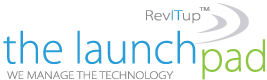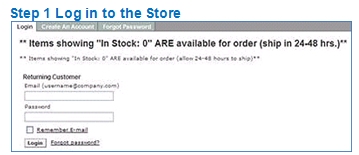Did you know The Launch Pad has over 650,000 technology products available at corporate pricing you can take advantage of?
Here’s an overview of ways to best use this resource.
Step 1. Log in to the store
![]()
Step 2. After Login you will see a navigation panel on the left.
![]()
To then reach your company Printer Supply Catalog simply Click “Company Standards” on the panel. In the center of the web page you will see your company name followed by Printer Supplies.
Example: My Company Printer Supplies
Select this link and you will be presented with the toner and supplies within your company printer catalog for all of your designated printers.
Select the items you need by clicking on the box to the left of the items. Use the dropdown box above the items and select “Add to Cart” and then click on “Go.”
Description / / /
Mfr Part #
Sell Price
List Price
Add to Cart
HP 15A
Toner cartridge – 1 x black – 2500 pages C7115A $60.00
$89.10
You will see a summary page showing the items and cost. Then click on “Checkout” at the bottom of the page.
And what if you’re not looking for an item in your company catalog?
Back on the Products page, click on the “Shop Online” at the upper left of the screen. This brings you to the best deals in the “Spotlite.” Check out these highly useful items at exceptional prices.
If you are looking for something else, change the product catalog dropdown to “Full Catalog.” To the right of the catalog there is a search bar for “Products.” You can use the dropdown box to search by “Keyword” or “Mfr Part #”.
Remember, the more specific your search, the easier it is to find what you need.
Let’s say you’re looking for a new printer. You could type in “printer” with the dropdown box using “keyword.” You’ll get over 19,000 returns.
Getting a little more specific, let’s say you like HP printers. That entry will return over 2,500 printers.
Then you remember you want a HP Laserjet Printer and now you’re down to over 900. That’s still a lot to review so let’s get serious and use the Advanced Search option. To the right of the “Search” button is the “Advanced Search” icon. The screen looks different and that’s because it does a lot more for you.
Let’s say you’ve got a budget of between $150 and $200 for the HP Laserjet Printer. You can fill in the keywords and then enter the “Min” and “Max” in the “List Price range” and click on “Advanced Search.”
Now you’re down to 138 items, but there’s more in the list than just printers.
So for the best result in this search, enter the same criteria and in the “Category” box highlight “Output Device – Printers” and start the search. The system will find 2 items matching your needs.
How can you find the best type of product to fit your needs? It’s easy by using the Comparison Page.
Go back at the “Product Catalogs” drop down box, select “Full Catalog.” The section below it is “Browse by Category” which contains subsections by types of items to choose from. Or about a quarter of the distance down the page from the top you can use the gray tabs with green dividers. This is just a different way of selecting the category you want.
For example, you could click on “Monitors” from the gray bar and view over 450 options.
To compare items go to the drop down box at the top of the monitor list and select “Compare (4 max.). Put a check mark next to up to 4 different monitors. Click on “Go.” You will get a comparison table of the products to help you decide which item is the best fit for your needs.
If you need help either using the store or picking out the right products, please give our Client Solutions team a call 888-920-3450 x1 or take advantage of our LiveChat on the top bar of every store page.