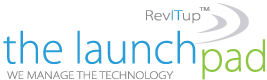![]() Most smartphones use Secure Digital (SD) card to increase storage for music, photos, videos, and apps. What happens when you need to erase one? TechSoup’s Jim Lynch explains how and we wanted to share it with you.
Most smartphones use Secure Digital (SD) card to increase storage for music, photos, videos, and apps. What happens when you need to erase one? TechSoup’s Jim Lynch explains how and we wanted to share it with you.
Secure Digital (SD) cards are removable flash storage memory cards that most smartphones and digital cameras use to increase the storage capacity. They hold our photos, music, videos and apps. What if you need to erase one? No problem. Here’s how:
First I fear I need to get a little geeky to explain that there are actually two types of memory or storage on mobile devices that store your information whether the device is on or off. Both are called ”˜nonvolatile memory.’
Internal Storage
Internal storage or on-board memory in smartphones is hard wired on to the circuit board and can’t be expanded. It holds your preferences, essential apps, and your data that includes your contacts, passwords, call history, web browsing history and bookmarks, text messages, emails etc. It quite probably contains critical personal information that should remain confidential.
If you get a new phone and want to recycle the old one, it’s wise to erase this internal storage. I talked about how to do that in my piece, How to Clear Critical Data From Your Cell Phone Before You Get Rid of It. I recommend the Pace Butler Cell Phone Data Erase Tool. It’s a website where you can find short videos on how to reset several different phones or you can fill out a short form with your name, phone number, email, make and model of your phone and they’ll email you instructions for your specific phone. Unfortunately, nearly all makes and models have different sets of keystrokes for erasing your internal storage.
Removable Flash Storage (SD Cards)
There’s also removable flash storage, which comes in the form of those little removable micro SD cards. Secure Digital (SD) cards are removable flash storage memory cards and primarily used in digital cameras, smartphones, and tablets to increase the storage capacity. Most Android and Windows mobile phones and tablets use the smallest ones called micro SD cards. Most modern smartphones (with the notable exception of iPhones) have a slot for one. They weigh just half a gram. One convenient thing they can do is to transfer your data, usually documents, photos, music, or videos to your computer, printer, or another phone. You just take them out of the your phone and put them in to a card reader or slot in another device. I like the general description on how to use them here.
Erasing SD Cards
If you’re getting rid of your phone (hopefully recycling it) or for any other reason want to erase an SD card, the SD Association has a free downloadable application called “SD Formatter for SD/SDHC/SDX” that erases SD cards. It’s an application for Mac or Windows PCs. Find it here.
To use it, you’ll need a Mac or Windows PC and an SD card reader. You can get card universal SD card readers for as little as $3 on Amazon.
Here are the steps:
1. Download and install the SD Formatter 4.0 program
2. Insert the SD card into the media card reader on the computer. If it does not have a media card reader, you can use a USB media card reader.
3. Launch the SD Formatter 2.0 software. The SD card drive will automatically be detected and displayed in the “Drive” field. Click “Option,” and select “FULL (Erase On)” for a complete format of the SD card, and click “OK.” Click on “Format” and then “Yes” on the screen that pops up to confirm. You will see a progress screen as the SD card formats, which changes to a completion screen when it is done.
4. Click “OK” to close the completion screen and then “Exit” on the main screen to close the program. Once it is closed, you can safely remove the formatted SD card from the media card reader.
eHow also has an alternative erasing method without using the specialized application. Find it here.
I’d say that knowing how to erase both your internal storage and removable flash storage are essential mobile security survival skills in this age when we’re switching out our mobile devices every 18 months or so.
For more information or solutions for running your businesses’ technology more efficiently, visit our website or contact Megan Meisner at mmeisner@launchpadonline.com or 813-448-7100 x210.