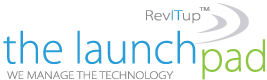Recently Techlicious posted a great article by Natasha Stokes on browser privacy tools that won’t impact your browsing experience. We wanted to share the article with our readers in a five part re-post. Here is the fourth installment:
Recently Techlicious posted a great article by Natasha Stokes on browser privacy tools that won’t impact your browsing experience. We wanted to share the article with our readers in a five part re-post. Here is the fourth installment:
Block the Flash super cookie
Sites may store Flash cookies on your computer regardless of whether you have allowed third-party cookies. Flash cookies can’t be easily deleted, and they may be downloaded to your computer from any website running Adobe Flash (such as sites with video or an interactive application). Designed to locally store your settings for the rich web apps that Flash enables, the capability for the Flash plug-in to allow other sites to store files in a user’s computer can also be hijacked by advertisers wanting a new way to track Internet users.
Flash cookies can identify you across different browsers on the same device and, in some cases, have been found to regenerate deleted browser cookies. Because they have far more storage (up to 100KB) than other cookies, they can contain more complex information about your habits. Like browser cookies, Flash cookies are used by websites to deliver a customized experience as well as give advertisers extra data.
Cookie cleaners and Flash player settings
Blocking Flash entirely could be an option with script-blockers such as NoScript (Firefox) or ScriptNo (Chrome). However, such plug-ins stop all Flash and Java on all pages, breaking the sites in many cases, until you can customize the settings so that trusted objects and pages can run freely. This can take a long time and represent a pain for the less technically minded.
If you use Firefox, you can download the BetterPrivacy, which automatically deletes Flash cookies as they crop up (as well as clearing cookies already there). You can also whitelist necessary Flash cookies, such as cookies used when playing a game.
If you’re not on Firefox, you’ll have to dig into your computer. First, disable future Flash cookies from being left on the machine. If you’re on a PC, open Control Panel and click on Flash player > Local Storage settings by site. You’ll find the default is “Allow All Websites to Store Data”; change it to “Block All Websites from Storing Data.” Then you can easily delete the Flash cookies by hitting the neighboring Delete All button, followed by “Delete All Site Data and Settings.”
If you’re on a Mac, change your Flash settings online at Macromedia by clicking on Global Storage Settings in the (pretty clunky) Flash-based settings manager. Uncheck the box for allowing third-party Flash content to store data on your computer. Then pull the slider for how much data third-party companies can store on your machine to None (far left).
Finally, to delete sites that have already left cookies on your computer, grab the free download CCleaner (Mac/PC), which deletes both Flash and browser cookies.
The downside
Sites including eBay use Flash cookies to verify your identity, so deleting them across the board can mean needing to re-enter passwords more frequently.
To learn more about the tools and strategies to keep your business secure in today complex technology landscape, join us on October 30th for our latest RevITup TechEd Webinar, Security Unmasked – Exposing The Technology Monsters in Your Business. Contact Megan Meisner for more information at mmeisner@launchpadonline.com or call 813-448-7100 x210.