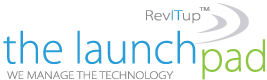Recently Techlicious posted a great article by Natasha Stokes on browser privacy tools that won’t impact your browsing experience. We wanted to share the article with our readers in a five part re-post. Here is the fifth installment:
Recently Techlicious posted a great article by Natasha Stokes on browser privacy tools that won’t impact your browsing experience. We wanted to share the article with our readers in a five part re-post. Here is the fifth installment:
Dodge tracking you never signed up for
Microsoft recently announced it would not scan any of the content in its Outlook.com inboxes to use in targeted advertising, but Google makes no such promise with Gmail — quite the opposite.
As for the social networks, Facebook, Twitter and LinkedIn track users even after they’ve signed out — and even if you don’t click on a social media sharing button. The very act of landing on a page with a social-share button means it relays back to the social network. Sophos security blog has a straightforward account of how Twitter does it and how you can opt out. (Remember that opting out doesn’t stop ads or the collecting of information.)
In addition, Facebook uses an alternative to tracking cookies called a conversion pixel, which advertisers affix to their ads to see how many clicks they get. So a website doesn’t need a Facebook button to let Facebook know you’ve been there.
Anti-tracker plug-ins Do Not Track Me (Chrome/Firefox/Safari/Internet Explorer) stops a website from sending information back to Facebook or Google unless you actually click one of the +1 or Like buttons. It also blocks other trackers and boasts a clean, intuitive interface for customizing blocking options. The Mask My Email and Make Me A Strong Password features help deter spam and hackers. When you’re signing up for a new account, masking your email address stops potentially dodgy sites from selling your real email address, while the password option creates a hard-to-guess password (that, crucially, isn’t the same as one you already use), then saves it in the plug-in’s encrypted password manager.
On the toolbar, clicking the Do Not Track Me icon shows how many trackers it has blocked — for me, 666 in under 24 hours.
Disconnect (Chrome/Firefox/Safari/Opera) is a similar plug-in that offers the additional benefit of dividing trackers into social, analytic and advertising categories. A graph shows the time and bandwidth saved by blocking trackers requesting information, and you get the option of adding trusted sites (and their cookies) to a whitelist.
The downside
There’s little downside to taking any of these anti-tracking measures. The only thing these scrappy little guys don’t do is block ads; you’ll still see them, but they won’t be targeted based on your previous clicks.
Kill most ads
Many companies (including Facebook, Twitter and Amazon) promise to honor opt-outs for “interest-based” advertising. But while opting out stops companies from delivering targeted ads based on what you’ve clicked on, it does not stop ads based on general information such as your location or other details you may have volunteered while signing up for the account. Crucially, it doesn’t stop companies tracking you and collecting your data.
To prevent ads from showing at all, thus thwarting the purpose of tracking via third-party cookies or other means, try a plug-in such as AdBlock Plus (for Chrome/Firefox/Safari/Internet Explorer), which blocks “annoying” ads: video ads, Facebook ads, pop-ups and the ilk. By default, a whitelist of ads that fall under the developer’s guidelines for acceptability is allowed, but you can change this setting to disable all ads.
You can also add different filters to block more or different types of ads. For example, the anti-social filter blocks social media buttons from transmitting back to the mother ship that you were there, neatly avoiding the all-seeing Facebook eye.
AdBlock Plus also blocks trackers and websites known to deliver malware.
The downside
Blocking ads deprives sites of revenue, and many websites rely on ad revenue to stay afloat. Unless you tinker with the settings for what ads should be allowed at different sites (a process that may take a long time to complete), you may end up depriving your favorite sites of those caching clicks.
Search securely
Two-thirds of U.S. search traffic is made through Google, distantly followed by Microsoft’s Bing (19%) and Yahoo (10%). While Google’s search algorithms turn up highly relevant results for most of us (in May, 31% of all Internet traffic came from Google, versus less than 2% for Bing and Yahoo combined), there’s an additional trade-off: Search results are also personalized based on what you’ve clicked on in the past.
That may not seem like such a big deal until you consider that Google also combines your search history with other information from your Google accounts, such as YouTube and Gmail, for use in targeted ad campaigns. Search histories can reveal highly personal information such as your interests, religion or health issues, substantially filling out the information already compiled from your YouTube clicks and Gmail messages.
Instead of switching to another Big Three search engine, try DuckDuckGo, which doesn’t log your searches so that all users get the same results. In our test searches for subjects including current events (“Hong Kong protests”), general knowledge (“why is the sky blue”) and straightforward subjects (Halloween costumes), helpful links turned up in the first half of the page. However, when we typed the more ambiguous phrase “Tuscany fall cuisine,” only Google noted that we wanted autumnal food in Italy, not the town called Tuscany Falls.
DuckDuckGo also offers many of the same convenience features as Google, including a good range of “zero-click info.” For example, type “weather in California,” “650 USD in EUR” or any calculator function such as “square root of 60,” and the answer is displayed above a list of link results.
Similarly privacy-centric search providers include Ixquick, which doesn’t store your IP address or search data (and consequently doesn’t sell any of your information), delivering results based on what the five major search engines are saying. Two or more stars indicate multiple search engines have relayed the same result. However, Ixquick lacks the uber-convenient zero-click search.
Finally, the Disconnect anti-tracker plug-in also has a separate search extension that anonymizes your searches in any of the Big Three search engines as well as DuckDuckGo itself.
The downside
Auto-complete in Google Search has been a godsend when it comes to typing searches for news and factoids you can’t quite recall. Not having a search history also means not having those purpled-out links that indicate at a glance which sites you’ve previously visited (handy when you’ve forgotten to bookmark a great source).
The all-in-one option
Not up to fine-tuning settings, cherry-picking plug-ins and switching to a new search engine?
Get a whole new browser The Epic Browser offers privacy mode as the default and only option. Epic doesn’t store web histories, search queries or cookies. Clicking on a plug icon in the URL bar turns on a proxy feature that anonymizes your computer by routing your traffic through a U.S.-based proxy network.
Epic also blocks trackers with a handy pop-up telling you exactly how many it’s blocked — and just to rub its success in competitors’ noses, it shows how many trackers exist on the other browsers you’re using. On my computer, Firefox had 143 data-collecting trackers (including Amazon, Experian, all the social networks and a ton of ad providers); Safari had 56 (including BuzzFeed, LinkedIn and Tumblr); and my Chrome browser with Do Not Track Me Plus running let through just two (eBay and ad provider Double Click).
The downside
It’s back to the caveman days of manually typing everything in, from passwords to URLs. There’s no auto-fill feature for log-ins or website addresses, because Epic doesn’t store any history. Nor does Epic save passwords, and it doesn’t yet work with password managers, so you’ll either have to remember all your log-ins or save them on your hard drive.
Browsing completely anonymously (mostly)
All of the options we’ve discussed prevent third-parties from tracking you within and across websites. However, the website can still see where you came from through your IP address, and that address could be used as an alternate means of tracking your activities. For example, a person or company who disagreed with your comments on a site could use your IP information to track you down and sue you for libel.
To hide your IP address from being uncovered, you will need to use either an anonymous web proxy or virtual private network (VPN) service. Both not only mask your IP address from the website you’re visiting, but will also prevent anyone who monitors your network (e.g., your employer) from monitoring the sites you’re visiting.
The downside
Some of these services have stronger privacy options than others, and many are still susceptible to disclosure if they receive a legal subpoena from the jurisdiction where they’re located. Read our article on VPNs and web proxies for more details.
To learn more about the tools and strategies to keep your business secure in today complex technology landscape, join us on October 30th for our latest RevITup TechEd Webinar, Security Unmasked – Exposing The Technology Monsters in Your Business. Contact Megan Meisner for more information at mmeisner@launchpadonline.com or call 813-448-7100 x210.